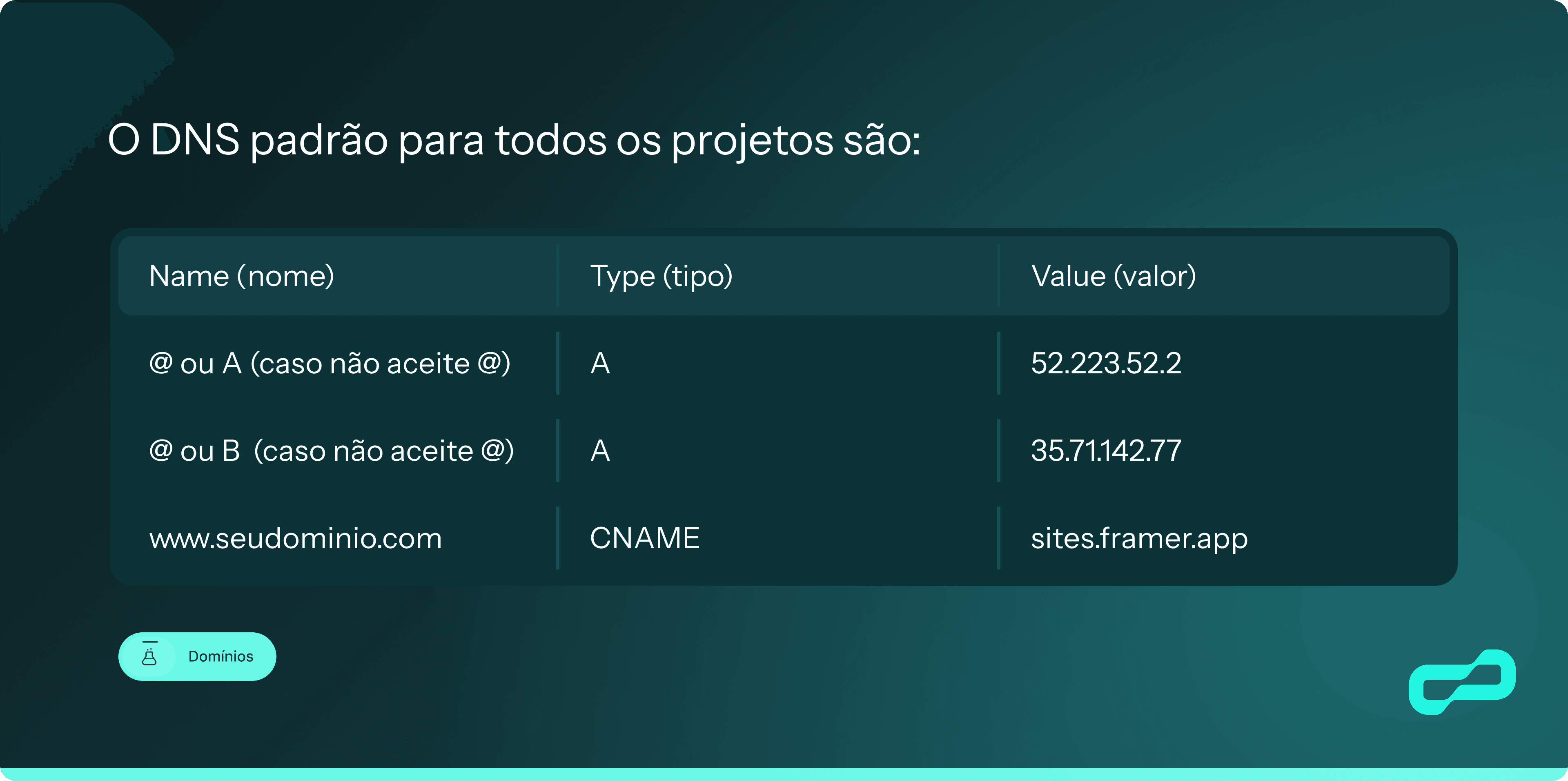To edit the DNS zone on Registro.br, you can follow these steps:
Visit the Registro.br website and log in.
Click on the domain you wish to configure.
In the "DNS" section, click on "Edit zone."
Click on "Advanced Mode."
Click on "New entry" and enter the fields provided by Framer (which will always be listed below).
If the value "@" is not accepted, enter the name as "A" or "B" individually for both Type A records.
Similarly, for the subdomain, use either the full domain or just “www”. Also, be sure to delete any other A and AAAA records that are set for the domain, as they will interfere with the A records defined for Framer.
Note that both A records use a static IPv4 address.
To configure a subdomain (e.g., subdomain.yourdomain.com or subdomain.your.domain.com), you can set up a CNAME record in your DNS settings. Note that some DNS providers may require you to add a trailing dot at the end (e.g., sites.framer.app.). The CNAME record name will be the full domain or just the "subdomain" part, depending on your DNS provider.
Steps to Configure a Subdomain:
Access Your DNS Settings:
Log in to your domain registrar's website (e.g., Registro.br) and navigate to the DNS management section for your domain.
Add a New CNAME Record:
Click on the option to add a new DNS record and select CNAME as the record type.
Enter the Subdomain Details:
Name: Enter the subdomain part (e.g.,
subdomain) or the full domain (subdomain.yourdomain.com) based on your DNS provider's requirements.Value: Enter the target domain provided by Framer (e.g.,
sites.framer.app.). Ensure you include the trailing dot if required by your DNS provider.
Save the Record:
After entering the necessary details, save the new CNAME record.
Remove Conflicting Records:
Ensure that there are no existing A or AAAA records for the subdomain that might conflict with the new CNAME record. Delete any conflicting records if necessary.
Propagation Time:
DNS changes may take some time to propagate. It typically takes a few minutes to 48 hours for the changes to take full effect.
Example Configuration:
Name:
wwwType:
CNAMEValue:
sites.framer.app.
By following these steps, your subdomain should be successfully configured to point to the desired target using a CNAME record.